Why My PS4 Controller Not Connecting to PS4 ?
There are several reasons why your PS4 controller may not be connecting to your PS4 console. Some of the most common reasons include:
- Low battery: If the battery level of your controller is low, it may not be able to connect to your PS4 console.
- Connection interference: If there are other wireless devices or networks nearby, they may be interfering with your controller's connection to your PS4 console.
- Outdated software: If your PS4 console or controller software is outdated, you may experience connection issues.
- Physical damage: If your PS4 controller has been dropped or damaged, it may not be able to connect to your PS4 console.
How to connect PS4 controller ?
To connect your PS4 controller to your PS4 console, follow these simple steps:
- Connect the controller to the PS4 console using a USB cable.
- Press the PS button on the controller to turn it on.
- Once the controller is connected, it will be automatically paired with your PS4 console.
- You can then disconnect the USB cable and use your controller wirelessly.
How Do I Connect PS4 Controller Without USB
If you don't have a USB cable available, you can still connect your PS4 controller to your PS4 console wirelessly by following these steps:
- Make sure your PS4 console is turned on.
- Press and hold the PS button and Share button on your PS4 controller simultaneously until the light bar on the controller starts flashing.
- Once the light bar is flashing, your PS4 controller is in pairing mode.
- Go to the Bluetooth settings on your PS4 console and select "Wireless Controller" from the list of available devices.
- Your PS4 controller should now be connected to your PS4 console wirelessly.
Why Is My PS4 Controller Blinking Blue and Not Connecting ?
If your PS4 controller is blinking blue and not connecting to your PS4 console, it may be because it is not paired properly. To fix this issue, try the following steps:
- Connect your controller to your PS4 console using a USB cable.
- Press the PS button on the controller to turn it on.
- If the controller is still blinking blue, press and hold the Reset button on the back of the controller for a few seconds.
- Once the controller resets, it should be paired with your PS4 console and the light bar should stop blinking.
Why Is My PS4 Controller Blinking White and Not Connecting?
If your PS4 controller is blinking white and not connecting to your PS4 console, it may be because it is not charged properly. To fix this issue, try the following steps:
- Connect your controller to your PS4 console using a USB cable.
- Make sure your PS4 console is turned on.
- If the controller is still blinking white, leave it connected to the USB cable for a few minutes to allow it to charge.
- Once the controller is charged, it should be paired with your PS4 console and the light bar should stop blinking.
Reset PS4 Controller
Resetting your PS4 controller can help fix various issues, such as connection problems, unresponsive buttons, or unpairing issues. Here are the steps to reset your PS4 controller:
- Look for the small reset button on the back of the PS4 controller. It is usually located next to the screw hole.
- Using a small tool, such as a paper clip or a pin, press and hold down the reset button for a few seconds. You should see the light bar on the controller blink rapidly, indicating that it's in reset mode.
- Release the reset button and wait for a few seconds for the controller to reset.
- After resetting, connect your controller to your PS4 console using a USB cable and press the PS button to turn it on. Your PS4 should recognize the controller, and you can start using it wirelessly.
That's it! By following these simple steps, you can reset your PS4 controller and fix any issues you may be experiencing with it.
If resetting your controller doesn't solve the issue, you may need to try other troubleshooting steps such as checking for any physical damage or interference with other wireless devices.
Physical Damage: If your PS4 controller has been dropped or physically damaged, it may not work properly. In this case, you may need to replace the controller or get it repaired.
Interference with Wireless Devices: If there are other wireless devices or networks nearby, they may be interfering with your controller's connection to your PS4 console. Try moving your console and controller to a different location or turning off any nearby wireless devices to see if that helps.
Update PS4 Software: If your PS4 controller is still not connecting, try updating your PS4 software. Sometimes outdated software can cause connection issues between your controller and console. Go to the settings menu on your PS4 console and check for any available updates.
Pairing Your Controller Again: If none of the above steps work, you may need to try pairing your controller with your PS4 console again. This is done by connecting the controller to the console using a USB cable and following the steps outlined above.
Overall, there are several reasons why your PS4 controller may not be connecting to your console, but there are also several steps you can take to troubleshoot and fix the issue. By following the steps above, you should be able to connect your PS4 controller to your PS4 console and get back to gaming in no time!